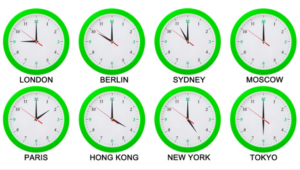How to Prevent Your Nintendo Switch from Freezing
There are a few reasons that might cause your Nintendo Switch to suddenly freeze. One possibility is that there’s a problem with the game you’re playing. If you’re playing a physical cartridge, it could be that the game is dirty or scratched. If you’re playing a digital game, it could be that the file is corrupted.
Another possibility is that there’s a problem with the Nintendo Switch itself. It could be that your system is overheating, or that there’s a hardware issue.
Here are some things you can do to try and fix a frozen Nintendo Switch:
1. Restart the Nintendo Switch. This will usually fix any minor software issues that might have caused the freeze. To restart your Switch, hold down the power button for 10 seconds, then select “Restart” from the menu.
2. Power cycle your Nintendo Switch. If restarting doesn’t fix the problem, try power cycling your Switch by turning it off completely, then waiting for 30 seconds before turning it back on again.
3. Update your system software. Make sure you have the latest version of the system software installed on your Nintendo Switch by going to “System Settings” > “System Update”.
4. Contact Nintendo support if none of these solutions work.
How to Prevent the Nintendo Switch from Freezing
The Nintendo Switch is a great console, but it’s not immune to freezing. If your Switch starts freezing, there are a few things you can do to try and fix the problem. First, try restarting the Switch. If that doesn’t work, try holding down the power button for twelve seconds to force a hard restart. If your Switch is still freezing, you may need to try and update the software.
Keep the Nintendo Switch console away from heat sources
The Nintendo Switch console can overheat, causing it to freeze. To prevent this from happening, keep the console away from heat sources, such as a radiator, a car heater, an amplifier, direct sunlight, or a hot air discharge vent. If the console does overheat and freeze, unplug it from the dock or power adapter, then let it cool down for about 30 minutes before restarting it.
Make sure the air vents are not blocked
To ensure your Nintendo Switch stays cool and doesn’t overheat, making it freeze, make sure the air vents are not blocked. The Switch has two main air vents, one on the bottom and one on the back. If either of these vents are blocked, the Switch can overheat.
Keep the Nintendo Switch console in a well-ventilated area
It’s important to keep the Nintendo Switch console in a well-ventilated area (out of direct sunlight, away from heat sources, etc.) to prevent it from overheating and freezing. Also, make sure that there is nothing blocking the vents on the sides of the console. If the console does get too hot, you may see a warning message on the screen.It’s important to keep the Nintendo Switch console in a well-ventilated area (out of direct sunlight, away from heat sources, etc.) to prevent it from overheating and freezing. Also, make sure that there is nothing blocking the vents on the sides of the console. If the console does get too hot, you may see a warning message on the screen.
Use licensed accessories
One of the most common causes of the Nintendo Switch freezing is using unlicensed accessories with the system. While it’s tempting to save a few bucks by using third-party Joy-Cons or dock, doing so could result in your Switch freezing more often. Stick to official Nintendo accessories to avoid this problem.
Another potential cause of freezing is overcrowding the memory with too many downloaded games and applications. If you have a lot of games and apps installed on your system, try deleting some of them to free up space. You can always re-download them later if you need to
Sometimes, simply resetting the Nintendo Switch can fix random freezes. To do this, hold down the Power button for three seconds, then select “Power Options” > “Restart” from the menu. This will restart the system and hopefully fix any software glitches that may be causing it to freeze.
If your Nintendo Switch keeps freezing, even after trying all of these troubleshooting tips, there may be a more serious hardware issue at play. In this case, you’ll need to contact Nintendo customer support for further assistance.
Keep the console and games up-to-date
One of the most common reasons for the Nintendo Switch freezing is using outdated software. This especially includes the console itself and any attached controllers. To update the system, select System Settings from the Home screen, then scroll down and select System. If there’s an update available, select Update to install it.
Updating games is just as important as keeping the console itself up-to-date. Games will often have patches that include important bug fixes that could prevent them from freezing. To update a game, simply select it from the Home screen, then press + or – to go to its page in the eShop. Once there, you can check if an update is available by selecting Software Updates. Instructions for installing updates will be provided on-screen.
How to Unfreeze the Nintendo Switch
If your Nintendo Switch keeps freezing, don’t worry! In this article, we’ll show you how to prevent your Nintendo Switch from freezing, and how to unfreeze it if it does.
Power cycle the console
If your Nintendo Switch console has frozen, the first thing you should try is a power cycle. To do this:
Press and hold the POWER Button for three seconds.
Select Power Options from the menu that appears.
Select Turn Off.
Wait a few seconds, then press and hold the POWER Button until the console turns on again.
After performing a power cycle, try using your console again. If it continues to freeze, move on to the next step